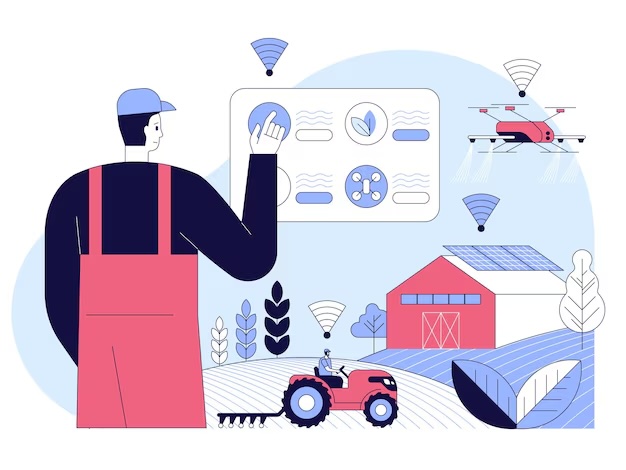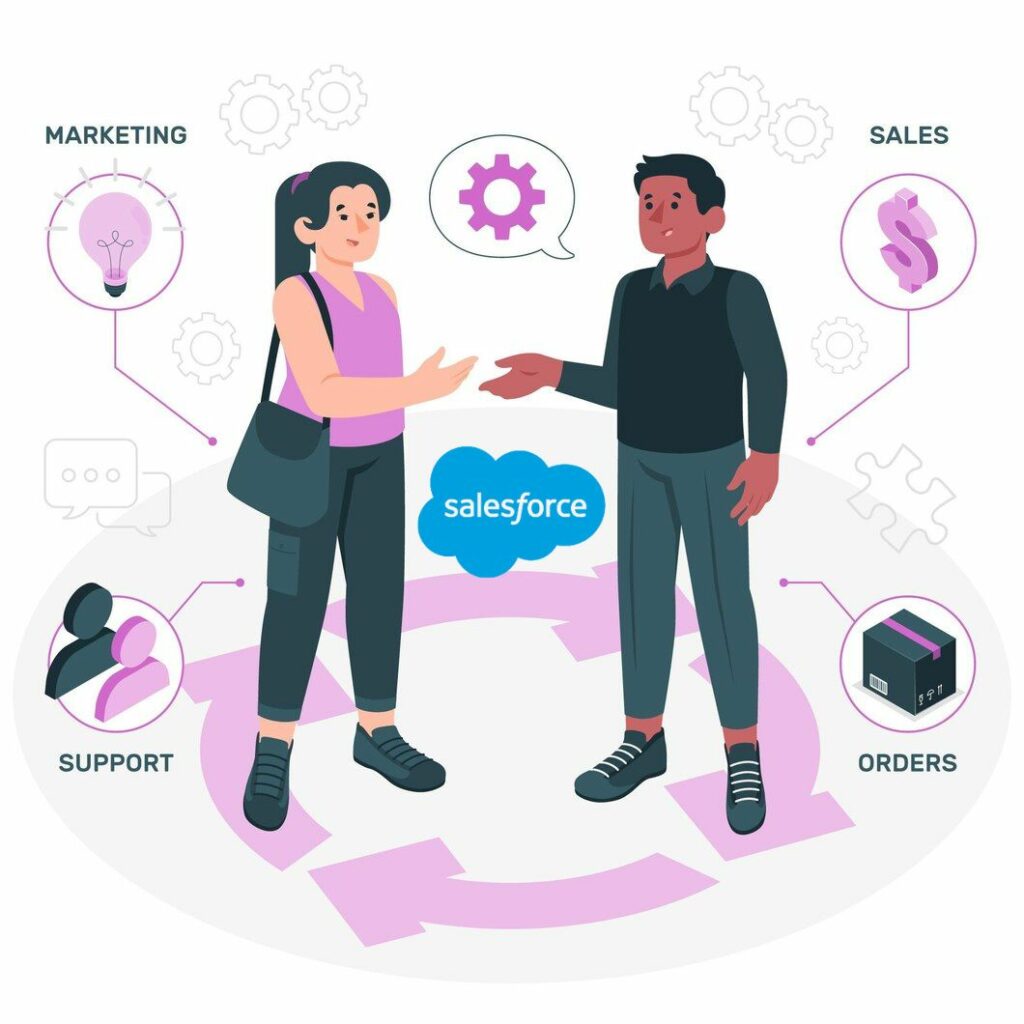Optimize your business performance with NetSuite workflows
Optimize your business performance with NetSuite workflows
If you are a NetSuite user or planning to use one, you have an excellent solution to improve your business results. It automates your business processes and simplifies them, helping improve efficiency.
To integrate and manage various internal business processes smoothly, you need NetSuite Workflow. Workflow is a feature available in the NetSuite, allowing NetSuite customization per your business and industry requirements.
Significance of NetSuite Workflows
NetSuite Workflow, also known as SuiteFlow, helps you define processes in your solution. Workflows let you create a point-and-click graphical interface. You do not need to approve records and transactions manually.
Automation of the approval and process flow makes them efficient. Process automation makes the business more efficient and productive. You can also track the workflow stages for their successful execution. You can troubleshoot problems faster and thus save time.
The article explores NetSuite workflows to explain their creation, execution, and testing.
Understanding key elements of NetSuite Workflows
Workflow base record
Workflow base record is the record for which you use a workflow to define the business process. The record type can be a customer, transaction, or custom record.
Workflow state
Workflow state is the status of a record within a specific business process. You can add a state to a workflow, edit and delete states, and create a state field. You can set an end state as a non-exiting state and thus create several of them.
Workflow triggers
During record processing in NetSuite, events occur based on which you can define workflow triggers. You can define triggers for workflow initiation, action performance, and transition of a record from one state to another.
Workflow actions
Based on the properties of a record, the workflow instance performs specific tasks called actions. You can work with actions in the workflow in the following ways:
- Create, edit, and delete actions,
- Move and copy actions,
- Get information on action triggers and conditions,
- Schedule an action,
- Get a list of all actions,
- Create action groups,
- Use actions to achieve specific tasks.
Workflow transitions
Transition leads to the movement of a record in a workflow from one state to another. Many transitions can occur for a state, depending on the condition satisfied. If a workflow instance meets the condition, the first transition occurs where the record moves to the specified state.
Workflow conditions
You need to define Conditions for workflow initiation, transition execution, and action execution. These conditions include formulas, expressions, or basic field/value comparisons. Each condition has a user, role, department, subsidiary, location, or class.
Workflow custom fields
Custom fields are variables used in workflows, depending on the scope of the field. You can collect and track data for a workflow instance or state in a workflow. You can also define workflow fields applicable to all workflows in a NetSuite account.
Workflow revisions
You can see the changes made to a workflow using Workflow revisions. After workflow creation, you can start with workflow revisions.
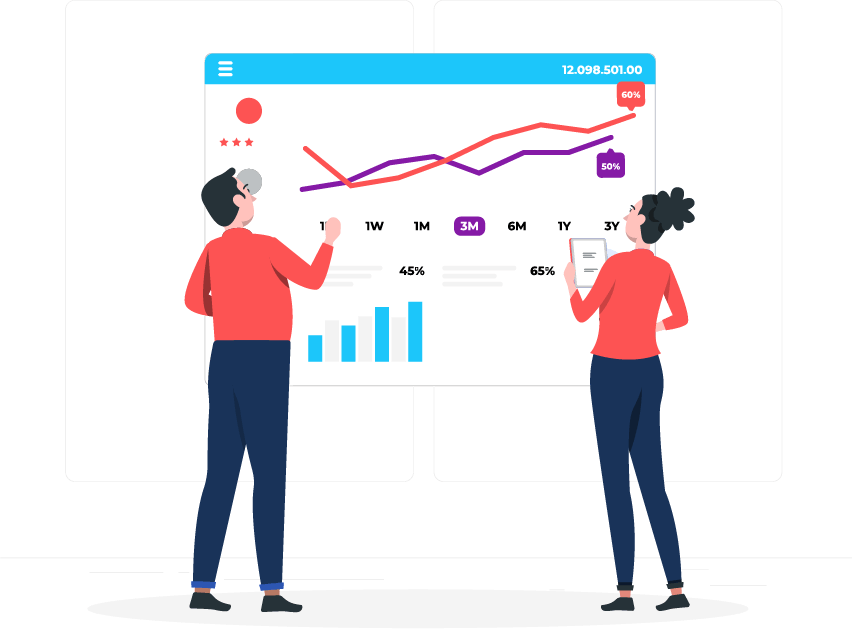
Roles and permissions in NetSuite Workflow
Not everyone using NetSuite has the accessibility to work with base record types. The administrator allocates appropriate permission levels to employees to create, edit, manage, and view workflows. Based on the requirements of each role, users can see data and perform tasks.
For SuiteScript and Workflow permissions, SuiteFlow must be enabled in your account. Workflow permission lets the user view, create, and edit workflows. Other permissions also have specific usage authorizations.
NetSuite Workflow audience
Workflow users are of two types:
Creators and viewers of workflows
These users can view workflows and create and change them based on needs. NetSuite administrators have this role. Besides them, the company can permit other users to create and edit workflows. Such users can even specify the workflow audience and perform workflow administration.
Viewers of workflow can view any workflow from the Workflow list page. You can use Filters to segregate workflows based on specific characteristics. You can use record type, owner, release status, style, and bundle as filters.
Users who run the workflows
By creating, viewing, or modifying a record, users put the record into a workflow. Workflows run when the user has access to the base record.
Users who can create, view, or edit base record types for the workflow determine its audience. You can also define it using the fields available on the base record type and related records. You can refine workflow scope based on initiation, action, and transition conditions.
NetSuite Workflow Manager Interface
You can create, view, and edit the state, action, and transitions using the Workflow Manager Interface (WMI).
With WMI, you can create, view, and manage your business workflows in the NetSuite software. The interface provides the Workflow List, where you can see a complete list of all the workflows created for your company, and the Workflow Queue, wherein users can manage the currently pending tasks.
With Workflow Editor, you can create workflows and edit them. These workflows are for a specific record type, including the stages of its movement through the process. You must define actions for every stage, completing which the record moves to the next stage.
Before the record transitions to another stage, it must meet the defined conditions. The viewing, creation, or update of records leads to events. These events are the triggers that cause a record to transition between stages in a workflow. Or you can set a schedule, directing NetSuite to run the workflow on a record.
Thus, workflow initiates either based on an event or as scheduled. The conditions based on which the workflow initiates are:
- When a record is created, viewed, or updated,
- When a specific event occurs,
- Based on the saved search,
- Server trigger,
- Based on a condition or custom formula for meeting defined requirements.
NetSuite Workflow Initiation
You must define the event or the schedule based on which a workflow initiates. Before its initiation, a workflow contains at least one state. And it creates a new instance of workflow with initiation. A workflow can have several instances running simultaneously on different records.
An event-based workflow initiation starts running when a user creates or updates a record of the base record type. Schedule-based workflow initiation runs once on a specific day and time or repeatedly at defined time intervals. One more option to start a workflow is, as demanded, using SuiteScript.
Generally, workflows run in dynamic mode. Because of its dynamicity, you can view the validation, sourcing, and calculation in real time while running workflows. You act or react with the next actions and transitions based on this visibility.
NetSuite Workflow Creation
The key steps necessary to create and run a workflow in NetSuite are:
Define basic workflow properties – Here, the user creates the workflow and defines its basic properties, including workflow name, workflow base record, owner, and release status.
Define workflow initiation – The user defines the workflow initiation.
Define workflow condition – The user must define the condition, fulfilment of which initiates the workflow.
Create workflow states – The user defines the entry and exit state for the workflow.
Create actions – The user must add actions to a state, which execute as per their triggers when the record enters the state in the workflow.
Create transitions – The user defines the transition from entry to exit state.
Initiate and confirm the workflow – The user creates an opportunity to verify the execution of the workflow as expected. The opportunity will have the status of:
- In discussion
- In negotiation
- In progress
- Qualified
NetSuite Workflow Execution
To work with workflows, follow the process of creating, scheduling, viewing, and editing them. To create a workflow, the steps are as follows:
Creating and editing a NetSuite workflow:
The user can create the workflow on the workflow definition page by specifying the basic properties, workflow initiation properties, and event definitions. You also have the option to create customized workflows from a template for specific business processes.
Creating and editing state:
You can create states using Workflow Diagrammer. You can edit or delete them using the context panel, Diagrammer, or workflow state window.
Creating and editing actions:
You can create, edit, and delete actions. You can reorder, schedule, copy, and move actions. You also have the option to use a common condition for actions using action groups.
Creating and editing transitions:
You can create, delete, and edit transitions. Scheduling transitions are also possible.
Creating conditions:
Users use the Condition Builder to build conditions and Formula Builder to create formulas. These conditions are to initiate workflow or to execute transition or action.
Creating custom fields:
You can use the workflow state window or context panel to create and edit workflow and state fields.
NetSuite Workflow Scheduling
NetSuite can run several workflows in parallel. There is no specific order of the beginning and completion of workflows.
To create a scheduled workflow, you must define the saved search on the base record type. You must also set the basic properties of name, ID, record type, sub-type, description, owner, and release status and enable logging.
The possible schedule options are frequency, execution time, schedule from date, and schedule until date. The possible frequencies are daily, weekly, monthly, yearly, and every 30 minutes.
Testing NetSuite Workflows
You need to test the workflow to verify that it performs as expected without any troubles. While testing and troubleshooting workflows, you can use details on the workflow instance activity for the record. While running it, if there are errors, the Workflow owner receives an email about the error.
Before users access the workflow, testing is crucial. For this, the process follows the following steps:
- Set up a workflow for testing.
- Create a testing scenario to verify that the conditions can have both true and false values.
- Test the appearance and successful execution of actions and transitions.
- Test buttons by checking their presence in all states of the workflow.
- Test if the send email actions work as expected.
- Test the logic of scheduled workflows.
- Test the working of actions and transitions as scheduled.
- Test the accessibility of users to workflows and records.
Design your Workflows with the help of expert NetSuite consultant - Cloudiotech
Now you know that NetSuite workflows greatly benefit the users. You must be careful while using them to harness maximum benefits. A professional NetSuite partner can help you create efficient and strategic workflows. The aim is to use workflows to your advantage, and Cloudiotech can help you with that.
Cloudiotech is a leading NetSuite consultant in the UAE and the USA. We help our clients with NetSuite solutions and services, benefitting their businesses. We help clients with implementation, NetSuite integration, customization, and training per their business needs.
Simplify and automate your business processes with NetSuite Workflows.
Connect with our team at Cloudiotech for more details.